What kind of information/resources are available for schools/caregivers on Cybersafety/Digital Citizenship?
There are plenty of resources available online but I can only recommend the ones I have used and looked at myself. Around 2009/10 I got involved in Superclubsplus with Sonya Van Schaijik at Newmarket Primary School so a lot of my knowledge extends from that experience.
Netsafe is one of the first places I would recommend any teacher or parent to head to for information. If you want to grow digital citizens who are cyberaware and cybersafe it should be your first port of call. They have a blog and are also on all kinds of social network sites like Facebook and Twitter. "NetSafe is an independent non-profit organisation that promotes confident, safe, and responsible use of online technologies..." (You can check out a list of their partners and their current work by clicking on that quote).
Netsafe have plenty of resources on their site and also links to other sites they are part of or recommend. One resource they have is The Netsafe Kit for schools which I would highly recommend for schools who are starting out on their cybersafety/digital citizenship journey. If you get in touch with NetSafe they will be able to put you in touch with someone who could come out and talk to your staff and/or school community about the importance of digital citizenship and cybersafety.
They have an awesome site called HectorsWorld which has fun activities/videos/songs etc. for kids aged 2-9 years old. It has a parent section where you can view information on everything from dealing with upsetting online content to safety buttons and webcam covers. There is a teacher section too which has lesson plans/story books/hand outs etc. Another site worth looking at is Cyberbullying, it offers information, advice and guidance for students, caregivers and schools.
I can highly recommend Superclubsplus (now Skooville here in New Zealand) as a safe place for children to be online (mediators are always online monitoring conversations/content etc.) to learn about how to be safe online. I haven't used the new Skooville but when we were using Superclubsplus the students had pages similar to a type of Myspace/Facebook page and progressed through badges to earn a cybersafey certificate. I can only assume that they still follow a similar social media format and have badges to work towards. If schools decide to get involved I would encourage teachers to get on board with students so that they can experience what the students are doing and how they progress through. I completed my Superclubsplus cybersafety certificate and super teacher award so that I had an idea of how the programme worked for my students (NZ Y3/4 at the time).
I saw an add on the TV the other day that Netsafe and The Parenting Place have teamed up with Vodafone. They have created a space online called Digi-Parenting. The site offers advice to parents on how to become more Digi-Savvy as well as including information on how to get help and keep their family safe online. This is perhaps another place you could recommend to parents who want to know more. They seem to have a lot of good suggestions and information worth having a read through.
I have created this blog so I have a reflective space where I can share my learning journey.
Teachers open the door. You enter by yourself - Chinese proverb.
Thursday 6 August 2015
Monday 20 July 2015
TeachMeetNZ 2015: Session 2
Agreeing to do a TeachMeetNZ is one thing, putting it together is a whole other level. When I first heard about Sonya Vanschaijik’s TeachMeetNZ Sessions I was keen to get involved but at the same time worried I didn’t have much to contribute. As I followed other people's journeys I realised a TeachMeetNZ session is much like a blog post, you just talk about what you know, what you’re doing or what you’ve done. The hard part is getting it to fit into 3mins!
I approached Sonya and said I was keen to get involved, she said there weren't many teachers sharing about gaming who actually game on a regular basis, and there is plenty people want to know. The trouble with gaming is that it’s like any other subject, it’s so broad there is no way to cover what everyone wants to hear in a short time. The reality is if you haven’t spent 20 hours playing a game you will never understand how it works or the benefits that exist. An hour will show you basic game play and you can make assumptions based on that, but 20 hours will give you a decent idea of how it plays and the types of skills you are using.
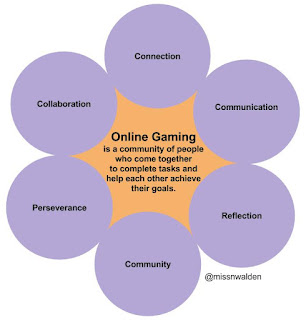 The TeachMeetNZ template that is provided via the TeachMeetNZ website is fantastic. It really helps you to organise your ideas and work out what ideas you want to present. Sonya also suggested creating a keyword image/definition diagram using a SOLO Describe Map (shout out to Pam Hook) to help me break down my ideas. She shared the one she created to help her define TeachMeetNZ, you can check it out on her blog. I found that as I added words and sentences it changed and evolved as I tried to align my thoughts and ideas. Even now I’m not entirely satisfied with it, I’m sure I will continue to refine it, as we all do and encourage our students to do with their work.
The TeachMeetNZ template that is provided via the TeachMeetNZ website is fantastic. It really helps you to organise your ideas and work out what ideas you want to present. Sonya also suggested creating a keyword image/definition diagram using a SOLO Describe Map (shout out to Pam Hook) to help me break down my ideas. She shared the one she created to help her define TeachMeetNZ, you can check it out on her blog. I found that as I added words and sentences it changed and evolved as I tried to align my thoughts and ideas. Even now I’m not entirely satisfied with it, I’m sure I will continue to refine it, as we all do and encourage our students to do with their work.
Once you have all your ideas in sync your next step is to condense condense condense. Its so hard to erase entire sentences from explanations because you feel like you are cutting out valuable information. But, at the end of the day that’s what is fantastic about TeachMeetNZ presentations, they are smorgosboard of bite sized education tidbits designed to make you hungry for more so you will seek out more information for yourself. After speaking to sonya I decided the best option was just to talk about how I got into ‘gaming’ and some of the impacts it had on me as a teacher/learner and how it affected my students as learners. Using the TeachMeetNZ template helped me iron out thoughts and ideas in a quick way and because I was talking about personal experience it was easy and quick to pull the presentation together. My router died on the night of practice so that left me feeling a little uneasy about the content but Sonya made some time for me the next day so I could have a practice and sort out any kinks.
We had an initial practice so everyone knew how to use Google Hangouts and check out the light at presentation time. Then mid week we had an evening session to check we knew how to share our presentations. A week later we had the dress rehearsal and then the TeachMeetNZ on the Saturday. The session ran smoothly on the day, with a timekeeper and twitter broadcaster on board as well as Sonya to run the show. Basically TeachMeetNZ runs like a well oiled machine and it is a fantastic thing to be a part of.
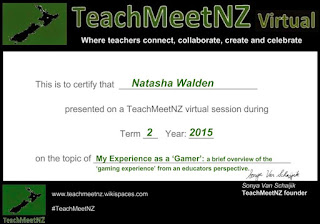 We had a fantastic line up of presenters who all had fascinating topics to talk about. I enjoyed my time spent listening to each of their sessions and learned something valuable from each. I had some interesting feedback from some teachers on a few of the points I made which was fantastic and I’m looking forward to talking more to teachers about what their students are participating in. I would like to see more of the positive sides of gaming being looked at (shout out to @peggysheehy) rather than the negatives that we see/hear about so often. I’m so pleased I took the leap and participated, thanks so much to the whole TeachMeetNZ team, and to my fellow presenters who all did amazing jobs.
We had a fantastic line up of presenters who all had fascinating topics to talk about. I enjoyed my time spent listening to each of their sessions and learned something valuable from each. I had some interesting feedback from some teachers on a few of the points I made which was fantastic and I’m looking forward to talking more to teachers about what their students are participating in. I would like to see more of the positive sides of gaming being looked at (shout out to @peggysheehy) rather than the negatives that we see/hear about so often. I’m so pleased I took the leap and participated, thanks so much to the whole TeachMeetNZ team, and to my fellow presenters who all did amazing jobs.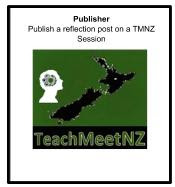
I highly recommend you head over to the TeachMeetNZ wiki and see when the next session is: http://teachmeetnz.wikispaces.com/home. It’s rare that you can get professional learning development while sitting in your PJs at home. If you missed our session you can check it out on youtube: https://www.youtube.com/watch?v=ivMvWr5-c5o. There is a fantastic playlist on youtube available of all the previous TeachMeetNZs that have happened as well. If you’re feeling brave you could also get in contact with Sonya+/@vanschaijik and sign up to participate in a session.
My Experience as a Gamer - TeachMeetNZ 2015: Session 2
You can view my TeachMeetNZ page at: http://teachmeetnz.wikispaces.com/Walden_Natasha
You can find out when the next TeachMeetNZ is by checking the front page: http://teachmeetnz.wikispaces.com/
Below are the bullet points I was left with once I had culled and condensed my thoughts for my TeachMeetNZ session.
You can find out when the next TeachMeetNZ is by checking the front page: http://teachmeetnz.wikispaces.com/
Below are the bullet points I was left with once I had culled and condensed my thoughts for my TeachMeetNZ session.
My Experience as a Gamer
A brief overview of ‘the gaming experience’ from an educator's perspective.
How did I start gaming?
My world revolves around communities, one of them is my gaming community.
When I relax i’m not sitting on a couch watching TV. I’m on a computer talking to people around the world, some of them I know in real life, some I've gamed with for 8 years, some I don't know and only met yesterday.
Conversations and Communities are The Key
When I was at university I was introduced to my first MMORPG and a voice programme called ventrilo. From there a whole new world opened up to me.
What kept me there was intrigue.
I wanted to know how 40 people who didn't know each other managed to communicate to achieve their goals.
Through connections, communication and collaboration, communities grow.
Through conversations I started to learn more about computers and programs and the internet started to become an ocean instead of a lake.
I started to watch YouTube videos which lead to channels, blogs and websites.
I discovered the Guild & Felicia Day became a person of interest for me and I have followed her growth over the years.
What were the biggest challenges?
Forming relationships helped not only my online game development but also my growth as a person, learner and leader.
People rise to challenges in different ways. You learn how to communicate differently when you can’t see someone's expressions or hear their voice.
What impact has gaming had on me and my teaching?
Sleep and Burnout are a major challenge when you raid till 2am. When I hit the classroom I realised I couldn't keep raiding as it wasn’t fair on my students.
Our challenge as teachers is how to grab and maintain their attention in the same way a game does.
How has gaming enhanced me as a learner?
It made me more open minded towards people and their capabilities and aware of how much we underestimate what children are capable of.
The net is a small place if you don’t explore - I’m always astounded when teachers aren’t aware of things like Minecraft wiki which i guarantee some of their students use daily.
What impact has gaming had on me as a teacher?
The biggest growth for me was asking for help - its about making connections and knowing who can help you, with what. You have to research, watch and talk to others.
Tolerance is also a huge thing when you are dealing with a wide range of unknown people.
How has gaming enhanced me as a learner?
I’ve become hyper aware of trying to recognise peoples hidden knowledge and talents.
Our parent base is changing, they access a variety of games and social media and yet we still do written reports. I keep waiting for the day when we will switch to electronic reporting with video and audio instead of just paper.
Gaming is a learning community
Gaming isn't sitting in front of a TV/computer tuning out the world.
Gaming, like education, is about connections, collaboration, & communication.
Pay attention to what your kids are playing.
Look at how Minecraft has grown in popularity over the last 5 years.
Major League Gaming is a sport and is growing yearly on a global scale. It might be sooner rather than later that we see it seeping into the classroom.
Some links for further reading/viewing/listening
Here are some links for people who want to know more about games, gaming, & gaming in education.
EdTechTeam New Zealand North GAFE Summit
Day One - Blast off
We picked up our presenter badges, I was disappointed to learn the GAFE badges were not coming and that we wouldn't be using them as presenters. I was really looking forward to seeing how adults (esp. teachers) react to the physical and virtual badge system. Our day started with the keynote and Waveney winning Andy the enormous Android plush toy. Then we all filed off to our first breakouts.
Google and The iPad: A Friendship Made in the Cloud - Holly Clark
Holly talked a lot about the connections that can be made between an iPad and cloud based tools. Most apps will let you save your pictures/videos/creations to some form of cloud, be it dropbox/drive/icloud etc. She believes Google Docs on the iPad is key to collaboration. Google is only any use to you if you are collaborating though (and remember that they are constantly updating things, twice a day). The top 5 apps she recommends are Explain Everything, Socrative, Book Creator, Google Classroom and Drive. Everything you create on an iPad can be sent to Drive using the add or sharowarrow hieroglyphics.
The Open in button is perfect for App Smashing - taking two apps and making them work together. The suggestion she had for classroom teachers about noise I absolutely loved. She said take photo copy paper boxes and line them with foam and you get a sound proof studio. It's like a mini recording studio the kids can stick their iPad and head into. She also talked about how she uses 'App Captains' those children then become the King of that app. One App Captain per app means students don't ask the teacher for help etc. they see the App Captain first if they have problems.(You can find her on twitter: @hollyclarkedu)
Connecting the dots: Using Hapara - Teacher Dashboard - Anna Spier
A fascinating look into Hapara which is a dashboard for teachers to oversee Google Docs being used by their students in Google Apps for Education accounts. She explained how she started out with her digital classroom and introduced how she got her class started with Google Drive. I was interested mainly in what Hapara is and how she was using it. I really enjoyed the student/teacher feedback aspect. Highly recommend that anyone who is keen to know more gets in touch her her via her blog or twitter (@missspeir).
Getting Down to Earth With Google Earth and Maps - Wes Warner
Google Earth is not currently working on Chromebooks at the moment. What an amazing session this one was. Wes shared a few different things that you can do using Google Earth/Maps. He showed us how to bring up the Apollo Space Missions to share with students, the bring up all kinds of film/photos and information. You can explore the whole moon on your own if you want. He showed us ways to track climate change, and even a whole lot of historical places you can visit and view photos of. You can add different layers and 2D becomes 3D with layers. You can even create Google Tours https://tourbuilder.withgoogle.com/. Highly recommend checking out Wes Warners work and the amazing things he does with Google Earth/Maps (@I_teach_ict).
Day Two off with a Bang
Yesterday I filled in a form for NewEraIT, I was told they would be giving out two chromebooks this morning. I told everyone I was pretty excited to get a new chromebook for my new GAFE Summit chrome bag, I even called out to my flatmate as I left in the morning that I would see her in the evening with my new chrome book. Never in a million years did I actually think I would win one! I was a little nervous about the keynote running late and having enough time to get set up for my session so my mind was preoccupied but when NewEraIT appeared at the front I was still in full jest mode about it being mine. When my name was called I was so excited! A brand new chromebook and it was all mine! It will be put to good use.
Gearing your staff up for working with Google Apps - Natasha Walden
I was really happy with my session and how it ran. I managed to get round to almost everyone before the session started to see where they were at with GAFE in their schools and what they were hoping to get out of the session. I got some fantastic feed back on how helpful the session was and the resources that I shared. I was happy with the session because I managed to get it finished in under 40mins so that we had time for questions and the badge challenge. That meant that people had time to digest what I had said and run through what they might have questions about. Thanks so much to Waves/Anna/Sonya for supporting me and for everyone who attended. I'm so happy that there were no hiccups and that resources created can be resources shared. Feel free to contact me if you have any questions @missnwalden.
Visible Learning using Badges - Waveney Bryant
I love the idea of badges as learning pathways. Waveney shared her journey with the Newmarket Primary School leadership programme. She shared the leadership passport she created and explained how it worked. Then she shared the digital badges she had created to go along side the passport. She shared some student examples and showed how she created her badges, the highs and the lows. I loved the digital pad I got for attending her session. I highly recommend that anyone who is keen to know more gets in touch her her via her blog or twitter (@wavesbryant).
Using HTML on your Google Site - Karen Belt and Matt Goodwin
These two amazing PRTs shared various ways you can change your google site using HTML without having any prior knowledge of it. They talked about how you need to plan our your site first so that you know where you are heading. When using HTML you come across Tags - these occur within the brackets - the closing tag always has a slash - there are exceptions - e.g. br (line break) doesn't have a closing tag. If you want to learn more about HTML you can check out a site they created: https://sites.google.com/a/ptengland.school.nz/htmlexamples/home
Video is the new text, a Q & A session with Sonya. - Sonya Van Schaijik
A fantastic session about YouTube with the wonderful Sonya. It was a very hands on session which I loved, we looked at how to get our custom URL and how important it is to get to your 500 subscribers. After claiming custom URLs we also looked at creating channel art and how to add a subscribe button. I highly recommend that anyone who is keen to know more gets in touch her her via her blog or twitter (@vanschaijik).
Overall it was a fantastic summit and I'm looking forward to the next one.
Gearing your staff up for working with Google Apps
This is the presentation I did at the EdTech Team New Zealand North Island GAFE Summit:
I am a primary qualified teacher in New Zealand. I was teaching up until Term 1 last year with the intention of going to teach in Victoria in Australia. Instead I ended up working with the RTLBs for a year implementing GAFE for them. This is based on my year journey with them, introducing GAFE to their staff, that's 36 RTLBs based in a cluster in Auckland and the things I did with them.
I'm a beginner blogger and a tiny tweeter. I'm trying to get more into the education based social media as opposed to my personal social media. My goal over the last year has been to get more involved with that kind of thing. Because of the work I have been doing with the RTLBs I decided to do my Google Educator Certificate. I found all the reading and things that you have to do, not even the exams at the end, especially if you are active in your Drive and Apps, are really valuable. Especially if you are helping your staff, I learned so much from the readings, which are free, you don't even have to sit the exams. In my private time I'm an avid reader and I'm a gamer. My roles in the cluster have been constantly changing and one of the things I have been is walking IT support.
I'm going to talk about how we got started with Google Apps for Education accounts, some challenges that we had along the way and where we are a year on from that.
The very first thing I did (when I presented to the whole cluster group on 'what is Google Apps for Education?'), was a survey. The reason I did this is because I wanted to know where people were at. As a collective its also good for them to see where everyone is at. A lot of people think they are bad at something or that they lack the confidence to see what they are capable of and they don't actually realise they are in the same boat as most people. Seeing where everyone is at offers relief that they aren't the only ones in that boat. Try to make it a quick survey that takes about one minute so that they can just go tick, tick, tick and then you can move on. Then I shared the results with them. Because I used Google Forms you get a summary of responses and a spreadsheet which you can share at the time so they can see right away where everyone is. You can see what types of Google Apps people are using and how confident they are with them. Instant information which is up to date is what you want to deal with. You can also address questions at the end that you don't cover in the session.
We made the mistake of starting off with private Gmail's, that created a lot of problems for us. My advice would be to start off with GAFE right away rather than trailing in private Gmail's to practice. The first thing you need to set up is your passwords. I attended a session, I think it might have been with Allanah King, where someone asked 'How safe is Google Drive?'. She replied with 'Your drive is as secure as your password'. That was pivotal for me, it is true, your Drive is only as safe as your password. People are worried about their information and people hacking into their Drives. If your password is cat then it obviously isn't very secure and people are going to get in to easier than if it was cat2950FelixRocks29#!. So one of the first things I did was talk to them about passwords and how to create secure passwords. All the resources I used I have put into the folder so don't worry about scrambling to get information down. I set this up for them, I didn't push it, just shared it and let them go back to it later before they created their passwords. It just meant they had ideas on how to make secure passwords and points of reference to go back to.
I presented to them based on the fact they had no knowledge of GAFE. What you do will depend on where all your staff are at. I had a few staff in personal Drive accounts but the majority weren't. So I just said 'look I'm sorry if this isn't at your level, I'm pitching low so that everyone understands where we are headed and what I'm talking about. They were understanding, there isn't much you can do, if people don't know what GAFE is you can't pitch high because peoples thoughts and thinking just aren't there. I started really basic, like what's the difference between Drive/Docs/Apps, because even now people are still getting those confused. Even just getting peoples heads around Google Apps for Education and how it is different from the free version or Business version. Sonya Van Schijik explained it to me best when she described it as being like a bubble or umbrella. GAFE is just like your private account except that its in a bubble so its got all those education protectors on it. That's why you pay for Google Apps for Education accounts. It's important for your staff to know those differences so they understand why their GAFE account is more secure. Also cover and explain why you are moving to GAFE. Selling it to your staff is key. Once I explained the basics of what Drive is and why we were wanting to use it I wanted to do a sampler to see if they could do a few things. On reflection that was a lot for one session. so I'd possibly split it into two sessions. So don't forget that if you have people that you are pitching to at that lower level, like students, they probably won't get it after only one session because the majority of them probably won't go home and have a practice after the first session. Their accounts/logins/passwords had already been created. Before they left I wanted to make sure they could log into their Drive, access a common file (set up before to the meeting), how to use the search, add a star and make a copy of a document. Aim to keep it basic. Walk through each one but keep it simple.
One of the challenges was what is intuitive to various levels of people, everyone processes things differently. How often you use computers will impact how you are able to access any tool online. If you leave your computer at school and don't use one at home then you aren't going to be as competent on a computer as someone who perhaps takes theirs home and uses it to access different things. One of the big challenges they had was finding the documents. I found people didn't know where things were stored and that some people just could not process how to search in their drive. One of the things I did was set up a site. I think of the Drive being the insides and the Site being the window dressing on the outside. For some people a site is the better way of finding things. I much prefer 'Search Drive' because I can find a document in seconds but for some people the site worked much better because the format was different and it worked better for their processing or the way they remembered things. Setting up the site really helped for people who found the Drive clunky and hard to navigate. You can have public and private sites so you can set up one for your staff and a separate one for parents that can link out to external sites or blogs etc. Another hicup we had was offline drive. Google Drive is live, so you need the internet to use it. If you don't have internet you don't have Drive. You can however download an offline drive that works much the way dropbox etc. do. So it syncs your documents when it comes back online. If you plan on using offline Drive there are two parts. You have to download the offline Drive and you also have to go into the settings in your online Drive settings and enable it. Not having access to internet in all schools also proved valuable learning around how to set up hotspots so RTLB's could tether their laptops to their phones.
There are many things out there to support staff who are struggling with Apps etc. One person/site I would recommend is Allanah King. I meet Allanah King when I did some iPad PD she was running at Newmarket Primary School several years ago. As well as being in a class and working for Core Education, Allanah is an Apple Educator and Google Certified Teacher. If you're lucky, she can be booked (if she has the space in her busy schedule - tweet her @allanahk) to come into your school and do a PD session. She has an amazing site called 'Getting Good with Google' which I couldn't recommend high enough. I always recommend it to anyone who is struggling how to use Google Apps etc. She has all kinds of links and videos, and it's completely public. There is everything from docs to slides to chrome apps and extensions. I set up some help videos, which you are more than welcome to use as well, just bear in mind they were relevant in May 2014, Google is ever changing/updating so some things will have changed - tables is a good example. These don't work for everyone but some people prefer to watch a video instead of read text on how to do something. Other people like to have the video on in the back ground while they do it themselves in another tab. The aim is that you cover all your bases so that all your staff feel supported. I set up a help folder and just continue to add to it. I find that usually if one person has a problem then five more will have the same problem. If you create a document around that then you can refer other people back to it too. Google also have help documents already made up which are amazing and I highly recommend checking those out too.
After the initial introduction I went out and had one on one sessions that really helped. This isn't possible in a school but you could do it in a full staff meeting or syndicates or groups, The beauty of groups is that they can help each other problem solve. I created a list of specific things that I wanted to check/make sure they could do. E.g.can they access their email/login using chrome/access drive/find files/make a folder/make a document/share a document/access the blog/access Google calendar etc. Another challenge I found was that we created a blog for sharing and I was surprised by peoples hesitations around using it. I found people were concerned about the time factor, so I would encourage your staff do do things like bogging but also emphasise that they don't have to be long, they can just be brief ideas/reflections etc. Talking them through the labels etc. offering to support your staff with their first posts etc. Sometimes you have to put time in to get the buy in.
Emails were a huge learning curve for us, because everyone was on different email systems. If you are a school all your emails are in one place so I would recommend just doing the whole merge all at once don't change to GAFE and stay on exchange, do it all at once.
Another thing we tried was a weekly optional session on Google Apps. It will depend on what suits your staff and where they are at. Some sessions we had a number of people, others we had none. Teachers are tired at the end of the day so it really depends on if you are making it a separate meeting or perhaps part of a staff meeting. I would set up a document before the session so that people could add questions, it was a way that I could be some what prepared for an impromptu session just in case they had things I needed to research if I didn't know the answer to support them. I added the answers to that document after the session so that people who missed it or attended could go back and view/review. I would turn up and literally say 'right, create a doc, lets have a play, I want you to do this, this and this' so it wasn't something I spent hours preparing it was just 'lets do slides' or 'lets do sheets' based on peoples questions or what they wanted to know more about.
At the teacher only day this year I did a Google Challenge, so that we could see where people were at three terms on. They got into teams and we did pop quizzes so that we could see where peoples heads were at, it wasn't until we got into the much harder stuff that they stopped being able to answer, which gave me a really good indication of where they were at and our next steps.
Our current challenges are getting people to use their calenders. People getting their head around how to use them, how to access other peoples calendars, how to share them etc. Also using and utilising Google Apps on our iPad/iPhone devices. Taking videos for example, so easy to just upload directly to YouTube and then edit them directly, rather than people spending hours down loading to movie maker, editing them, exporting them, then re-uploading again to YouTube.
My main challenge for the year was the practical experience, where people were at with how they interact with computers and their experiences. I was alarmed to come across Macs that hadn't had iOS updates for three years, people who didn't update their antivirus programs and also not updating their Windows. The updates pop up and people close them. Although another thing that has driven me mad is the Ask Bar/Bing that came with some of the Java/Avast updates because people were not unticking the box. I didn't realise that some people don't read those pop ups and Google what they mean if they are unsure. Digital citizenship was another thing, we plug it to our students but teachers need to think about it too. Google Drive is collaborative, collaborating involves a lot of things like not deleting other peoples work, being patient with people etc. so that has been a challenge, just learning how to do all those things. Change is another biggie. People don't like change and at the same time they love it. You have people who embrace it and people who fight it. Time in general as well. Some people will take the time to go home and have a play, then email you in a week and say 'look I've done this and tried to share it, it didn't work, can you help me'. Which is fantastic because then you can work together and problem solve and help them work through it. But then you have other people who say 'I just don't have time', which is hard, because I don't 'have' the time either, so I empathise. But this is happening. It is happening now. It is the future. If you aren't going to learn how to do it then sooner or later, you're going to have a problem. Change/making time, it is always going to be a challenge, I'd love to know how other people get around this difficulty.
The awesome thing about Google Apps for Education is the collaboration aspect. Listening to people talk (and it ties in with the digital citizenship), about how three of them are based in different schools and they are all creating a document together. They know that it's possible but when they are actually doing it, it's very different because they are getting the experience of how amazing that is. When people tell you about their experiences with collaborative documents and you can hear the excitement in their voice over the phone it's a fantastic feeling. That kind of feedback has made this experience so worth while, it's not 100% buy in with all teachers but the people who are doing these things are fabulous. The flow on affect is also a big factor, RTLB's are in lots of different schools. I'm finding more and more they are working with students who have Chromebooks and now that they are in Drive they have more of an idea how to support these students and what they are doing. It's good validation that we are doing the right thing and that there is a good reason we are doing this. The confidence and experimenting is also fantastic, I'm always presently surprised by who has the confidence to step outside of their bubble and with some of the things people are doing. Some of those people are also open to sharing what they are doing with others which is fantastic because it gives other people a shock sometimes to see what fantastic things other people are doing that they aren't.
Where to next for me, if I continued in this role, would be digital badges. Waveney Bryant (@wavesbryant) actually did a fabulous session on Visible Learning using Badges which you should check out if you are interested. More and more people are getting into digital appraisals so that would where to head to next. To set up rubrics and badges for teachers to work towards for adding to digital portfolios/appraisals/sites etc.
Please feel free to get in contact with me via twitter @missnwalden if you have any questions.
All other resources are available in the folder below:
Google Summit 2015 Auckland
I am a primary qualified teacher in New Zealand. I was teaching up until Term 1 last year with the intention of going to teach in Victoria in Australia. Instead I ended up working with the RTLBs for a year implementing GAFE for them. This is based on my year journey with them, introducing GAFE to their staff, that's 36 RTLBs based in a cluster in Auckland and the things I did with them.
I'm a beginner blogger and a tiny tweeter. I'm trying to get more into the education based social media as opposed to my personal social media. My goal over the last year has been to get more involved with that kind of thing. Because of the work I have been doing with the RTLBs I decided to do my Google Educator Certificate. I found all the reading and things that you have to do, not even the exams at the end, especially if you are active in your Drive and Apps, are really valuable. Especially if you are helping your staff, I learned so much from the readings, which are free, you don't even have to sit the exams. In my private time I'm an avid reader and I'm a gamer. My roles in the cluster have been constantly changing and one of the things I have been is walking IT support.
I'm going to talk about how we got started with Google Apps for Education accounts, some challenges that we had along the way and where we are a year on from that.
The very first thing I did (when I presented to the whole cluster group on 'what is Google Apps for Education?'), was a survey. The reason I did this is because I wanted to know where people were at. As a collective its also good for them to see where everyone is at. A lot of people think they are bad at something or that they lack the confidence to see what they are capable of and they don't actually realise they are in the same boat as most people. Seeing where everyone is at offers relief that they aren't the only ones in that boat. Try to make it a quick survey that takes about one minute so that they can just go tick, tick, tick and then you can move on. Then I shared the results with them. Because I used Google Forms you get a summary of responses and a spreadsheet which you can share at the time so they can see right away where everyone is. You can see what types of Google Apps people are using and how confident they are with them. Instant information which is up to date is what you want to deal with. You can also address questions at the end that you don't cover in the session.
We made the mistake of starting off with private Gmail's, that created a lot of problems for us. My advice would be to start off with GAFE right away rather than trailing in private Gmail's to practice. The first thing you need to set up is your passwords. I attended a session, I think it might have been with Allanah King, where someone asked 'How safe is Google Drive?'. She replied with 'Your drive is as secure as your password'. That was pivotal for me, it is true, your Drive is only as safe as your password. People are worried about their information and people hacking into their Drives. If your password is cat then it obviously isn't very secure and people are going to get in to easier than if it was cat2950FelixRocks29#!. So one of the first things I did was talk to them about passwords and how to create secure passwords. All the resources I used I have put into the folder so don't worry about scrambling to get information down. I set this up for them, I didn't push it, just shared it and let them go back to it later before they created their passwords. It just meant they had ideas on how to make secure passwords and points of reference to go back to.
I presented to them based on the fact they had no knowledge of GAFE. What you do will depend on where all your staff are at. I had a few staff in personal Drive accounts but the majority weren't. So I just said 'look I'm sorry if this isn't at your level, I'm pitching low so that everyone understands where we are headed and what I'm talking about. They were understanding, there isn't much you can do, if people don't know what GAFE is you can't pitch high because peoples thoughts and thinking just aren't there. I started really basic, like what's the difference between Drive/Docs/Apps, because even now people are still getting those confused. Even just getting peoples heads around Google Apps for Education and how it is different from the free version or Business version. Sonya Van Schijik explained it to me best when she described it as being like a bubble or umbrella. GAFE is just like your private account except that its in a bubble so its got all those education protectors on it. That's why you pay for Google Apps for Education accounts. It's important for your staff to know those differences so they understand why their GAFE account is more secure. Also cover and explain why you are moving to GAFE. Selling it to your staff is key. Once I explained the basics of what Drive is and why we were wanting to use it I wanted to do a sampler to see if they could do a few things. On reflection that was a lot for one session. so I'd possibly split it into two sessions. So don't forget that if you have people that you are pitching to at that lower level, like students, they probably won't get it after only one session because the majority of them probably won't go home and have a practice after the first session. Their accounts/logins/passwords had already been created. Before they left I wanted to make sure they could log into their Drive, access a common file (set up before to the meeting), how to use the search, add a star and make a copy of a document. Aim to keep it basic. Walk through each one but keep it simple.
One of the challenges was what is intuitive to various levels of people, everyone processes things differently. How often you use computers will impact how you are able to access any tool online. If you leave your computer at school and don't use one at home then you aren't going to be as competent on a computer as someone who perhaps takes theirs home and uses it to access different things. One of the big challenges they had was finding the documents. I found people didn't know where things were stored and that some people just could not process how to search in their drive. One of the things I did was set up a site. I think of the Drive being the insides and the Site being the window dressing on the outside. For some people a site is the better way of finding things. I much prefer 'Search Drive' because I can find a document in seconds but for some people the site worked much better because the format was different and it worked better for their processing or the way they remembered things. Setting up the site really helped for people who found the Drive clunky and hard to navigate. You can have public and private sites so you can set up one for your staff and a separate one for parents that can link out to external sites or blogs etc. Another hicup we had was offline drive. Google Drive is live, so you need the internet to use it. If you don't have internet you don't have Drive. You can however download an offline drive that works much the way dropbox etc. do. So it syncs your documents when it comes back online. If you plan on using offline Drive there are two parts. You have to download the offline Drive and you also have to go into the settings in your online Drive settings and enable it. Not having access to internet in all schools also proved valuable learning around how to set up hotspots so RTLB's could tether their laptops to their phones.
There are many things out there to support staff who are struggling with Apps etc. One person/site I would recommend is Allanah King. I meet Allanah King when I did some iPad PD she was running at Newmarket Primary School several years ago. As well as being in a class and working for Core Education, Allanah is an Apple Educator and Google Certified Teacher. If you're lucky, she can be booked (if she has the space in her busy schedule - tweet her @allanahk) to come into your school and do a PD session. She has an amazing site called 'Getting Good with Google' which I couldn't recommend high enough. I always recommend it to anyone who is struggling how to use Google Apps etc. She has all kinds of links and videos, and it's completely public. There is everything from docs to slides to chrome apps and extensions. I set up some help videos, which you are more than welcome to use as well, just bear in mind they were relevant in May 2014, Google is ever changing/updating so some things will have changed - tables is a good example. These don't work for everyone but some people prefer to watch a video instead of read text on how to do something. Other people like to have the video on in the back ground while they do it themselves in another tab. The aim is that you cover all your bases so that all your staff feel supported. I set up a help folder and just continue to add to it. I find that usually if one person has a problem then five more will have the same problem. If you create a document around that then you can refer other people back to it too. Google also have help documents already made up which are amazing and I highly recommend checking those out too.
After the initial introduction I went out and had one on one sessions that really helped. This isn't possible in a school but you could do it in a full staff meeting or syndicates or groups, The beauty of groups is that they can help each other problem solve. I created a list of specific things that I wanted to check/make sure they could do. E.g.can they access their email/login using chrome/access drive/find files/make a folder/make a document/share a document/access the blog/access Google calendar etc. Another challenge I found was that we created a blog for sharing and I was surprised by peoples hesitations around using it. I found people were concerned about the time factor, so I would encourage your staff do do things like bogging but also emphasise that they don't have to be long, they can just be brief ideas/reflections etc. Talking them through the labels etc. offering to support your staff with their first posts etc. Sometimes you have to put time in to get the buy in.
Emails were a huge learning curve for us, because everyone was on different email systems. If you are a school all your emails are in one place so I would recommend just doing the whole merge all at once don't change to GAFE and stay on exchange, do it all at once.
Another thing we tried was a weekly optional session on Google Apps. It will depend on what suits your staff and where they are at. Some sessions we had a number of people, others we had none. Teachers are tired at the end of the day so it really depends on if you are making it a separate meeting or perhaps part of a staff meeting. I would set up a document before the session so that people could add questions, it was a way that I could be some what prepared for an impromptu session just in case they had things I needed to research if I didn't know the answer to support them. I added the answers to that document after the session so that people who missed it or attended could go back and view/review. I would turn up and literally say 'right, create a doc, lets have a play, I want you to do this, this and this' so it wasn't something I spent hours preparing it was just 'lets do slides' or 'lets do sheets' based on peoples questions or what they wanted to know more about.
At the teacher only day this year I did a Google Challenge, so that we could see where people were at three terms on. They got into teams and we did pop quizzes so that we could see where peoples heads were at, it wasn't until we got into the much harder stuff that they stopped being able to answer, which gave me a really good indication of where they were at and our next steps.
Our current challenges are getting people to use their calenders. People getting their head around how to use them, how to access other peoples calendars, how to share them etc. Also using and utilising Google Apps on our iPad/iPhone devices. Taking videos for example, so easy to just upload directly to YouTube and then edit them directly, rather than people spending hours down loading to movie maker, editing them, exporting them, then re-uploading again to YouTube.
My main challenge for the year was the practical experience, where people were at with how they interact with computers and their experiences. I was alarmed to come across Macs that hadn't had iOS updates for three years, people who didn't update their antivirus programs and also not updating their Windows. The updates pop up and people close them. Although another thing that has driven me mad is the Ask Bar/Bing that came with some of the Java/Avast updates because people were not unticking the box. I didn't realise that some people don't read those pop ups and Google what they mean if they are unsure. Digital citizenship was another thing, we plug it to our students but teachers need to think about it too. Google Drive is collaborative, collaborating involves a lot of things like not deleting other peoples work, being patient with people etc. so that has been a challenge, just learning how to do all those things. Change is another biggie. People don't like change and at the same time they love it. You have people who embrace it and people who fight it. Time in general as well. Some people will take the time to go home and have a play, then email you in a week and say 'look I've done this and tried to share it, it didn't work, can you help me'. Which is fantastic because then you can work together and problem solve and help them work through it. But then you have other people who say 'I just don't have time', which is hard, because I don't 'have' the time either, so I empathise. But this is happening. It is happening now. It is the future. If you aren't going to learn how to do it then sooner or later, you're going to have a problem. Change/making time, it is always going to be a challenge, I'd love to know how other people get around this difficulty.
The awesome thing about Google Apps for Education is the collaboration aspect. Listening to people talk (and it ties in with the digital citizenship), about how three of them are based in different schools and they are all creating a document together. They know that it's possible but when they are actually doing it, it's very different because they are getting the experience of how amazing that is. When people tell you about their experiences with collaborative documents and you can hear the excitement in their voice over the phone it's a fantastic feeling. That kind of feedback has made this experience so worth while, it's not 100% buy in with all teachers but the people who are doing these things are fabulous. The flow on affect is also a big factor, RTLB's are in lots of different schools. I'm finding more and more they are working with students who have Chromebooks and now that they are in Drive they have more of an idea how to support these students and what they are doing. It's good validation that we are doing the right thing and that there is a good reason we are doing this. The confidence and experimenting is also fantastic, I'm always presently surprised by who has the confidence to step outside of their bubble and with some of the things people are doing. Some of those people are also open to sharing what they are doing with others which is fantastic because it gives other people a shock sometimes to see what fantastic things other people are doing that they aren't.
Where to next for me, if I continued in this role, would be digital badges. Waveney Bryant (@wavesbryant) actually did a fabulous session on Visible Learning using Badges which you should check out if you are interested. More and more people are getting into digital appraisals so that would where to head to next. To set up rubrics and badges for teachers to work towards for adding to digital portfolios/appraisals/sites etc.
Please feel free to get in contact with me via twitter @missnwalden if you have any questions.
All other resources are available in the folder below:
Google Summit 2015 Auckland
Friday 10 April 2015
North Island GAFE Summit Resources
Gearing your staff up for working with Google Apps
Resource Links:Presentation Slides
All other resources will available in the folder below:
Google Summit 2015 Auckland
Tuesday 17 March 2015
Google Educator Certificate
I'm so excited to have finally finished my first Google Educator certificate!
What an interesting journey it has been! I have been working with apps for a long time but only in the last 2 years have I been dabbling in Google Drive and the last one year in Google Apps for Education. I have been helping other teachers learn how to navigate and use GAFE so I thought it was time to have a look at the Google Educator certificate.
What an interesting journey it has been! I have been working with apps for a long time but only in the last 2 years have I been dabbling in Google Drive and the last one year in Google Apps for Education. I have been helping other teachers learn how to navigate and use GAFE so I thought it was time to have a look at the Google Educator certificate.
In order to complete the Google Educator certificate you are required to sit five open book exams. There are four required exams that relate to Sites, Calendar, Gmail, Docs and Drive. To complete the five exams for the certificate you need to choose one elective exam. There are another three elective exams to chose from relating to Chrome Browser, Chrome books and Google Play for Education. Google provides information, lessons and resources and for a fee you can sit the exams to gain the certificate.
Google provide you with introductions, basics and advanced lessons that are packed full of information. Most of the lessons will give you an estimated time as well. Most of them range from 1-2.5 hours worth of reading to complete. I know that sounds like a lot but you can do it over several nights or just sit down and do it in a chunk. You are switching between videos, reading and interacting by doing things yourself so it isn't too yawn inducing. If you are active in GAFE and fairly confident then you can skim some of the lessons/activities like I did. When you are ready you can register with the Google Testing Centre and purchase/sit your exams. Once purchased you must complete them all within a certain time frame though so be aware of that and make sure you have the time to complete them.
The exams, like the basics exam, are all multiple choice. You are given 60 questions and the time limit of 90 minutes. In the top left hand corner a countdown timer is displayed so you can glance how much time you have remaining at any point during the exam. You can mark questions for review if you want to come back to them or if you are unsure and want to go back later. When you reach question 60 you are given the option to review all your answers, including those skipped or marked, and are prompted twice more to check your work before you exit/finish the test. The screen then shows you your score in a percentage and displays either Pass/Fail. I completed all the exams in 25-45 minutes, I was worried I was a little quick but after looking at how Auckland Uni grade according to percentages I was pleased with my results: A+ for Sites, A for Calendar, A for Drive, A- for Chrome, and A- for Gmail.
If you have been active in GAFE and you have done the readings/lessons there is no reason you shouldn't pass the exam. Google considers anything over 70% (B) a pass. The downside is you don’t get a marked copy of your exam so you have no clue which questions you got correct and which you answered wrong. Some of the questions are a little nerve racking and make you question yourself but if you just mark them and go back to them later they often sort themselves out in your head. Be aware that there is the odd question that is a bit off topic (but still related) that might trip some not so savvy computer people up. E.g. ‘To close non-responsive processes or tabs in Google Chrome...’.
I learned so much from the Google Basics/Advanced lessons that I would recommend them to people who are just wanting to know more about Google Apps. There is so much good information in them. I found them so useful I created a document with all the links I thought might help people so I could recommend them to people if they were after more help on a specific Google App.
If I've in any way inspired you to have a go at your own Google Educator certificate pop on over to the Google training section and check out the basics exam.
Monday 16 March 2015
Allanah King Fun Day
A month ago I was lucky enough to participate in a day Allanah King prepared for the Tuawhitu o Akarana (Cluster 7) RTLBs. What a fantastic day it was. As always it was a pleasure to review and reflect on the mash up of old and new learning.
We started the day with the first block on iPads. We engaged in a game of Allanah bingo to get the ball rolling, I highly recommend checking out both her template for you to use with your students and also her iPad bingo which has all the weird and wonderful things you can do with iPads as well as the links to show you how to do them. It’s perfect for anyone wanting to learn how to use all the awesome features on their iPad or for people just wanting to refresh one or two things like me. I realised that although I knew I could do 95% of the things on the list, some I hadn't done for a while and couldn't remember where to find them. Guided Access is a classic example because I use it so rarely. It was great to have a refresher and it’s a fantastic chance for people who aren't so confident with their skills to show off something they can do.
I also, finally, learned a useful tablet term. For those not in the know, like me: Surface tablets are windows tablets (I thought they were Android tablets as well… useful (useless?!) information I did not know!). Android tablets are Google tablets and iPads are Apple tablets.
 |
| My Pic Collage example |
We reviewed some awesome apps that I adore using and had a practice with some. Pic Collage, Book Creator, Write about this (NZ), Popplet and Drive. What caught my eye was Flick. I have used the now nonexistent app bump and I currently use dropbox/drive etc but Flick was new to me and it instantly snagged my attention. You don’t have to muck around with logging in and creating an account. Flick shares files using WiFi or Bluetooth. You can open it on your phone and desktop and then you just flick the file/photo/contact/game etc from your phone to the chosen device (i.e. your computer) and it will appear on it. You can set them to save after flick or self destruct etc. It’s quite ingenious! So simple that I instantly fell in love it!. It’s all about utilising the app/device for the right purpose.
Our middle block focused on the Virtual Learning Network. I highly recommend all New Zealand teachers at least create an account with the VLN, even if you just use it for lurking it will be well worth your while. We started the session with a video by Tessa Gray. I loved the description of the VLN as a big virtual staffroom because that’s exactly what it’s like. You can listen to conversations, start them, add to them. Allanah had us look at a variety of different VLN groups and we wrote down ones we thought we would join because they interested us. We all then spent time navigating around the VLN and personalising our pages.
.jpg) |
| My Google Drawing example |
Our third and final block focused on Google. I learned that you can put a document into two different folders. This news was almost on par with when I found out about the new cell merges in docs late last year. If you use the folder icon in the document you can hold ctrl and you can select two folders to access the document from - Hallelujah! We practiced creating and sharing docs but my favorite part was a bit of a play with Google Drawing. I've used Google Drawings a fair bit but not for fun, was good to experiment with clear png’s and have a bit of fun. The highlight was going over some Chrome Extensions and Chrome Web Apps that Allanah recommended we have a look at. I’m hesitant to dabble in them because of the access to information you need to allow to third parties but my next step is to find some that interest me and give them a go.
All in all a fantastic day, with lots learned by many. I highly recommend Allanah King if you are lucky enough to acquire her, Teaching & Core Education commitments keep her fairly busy I’m sure. She has two fabulous sites Getting Good with Google and Initial iPad Setup but nothing beats a session with her in person.
Subscribe to:
Posts (Atom)



